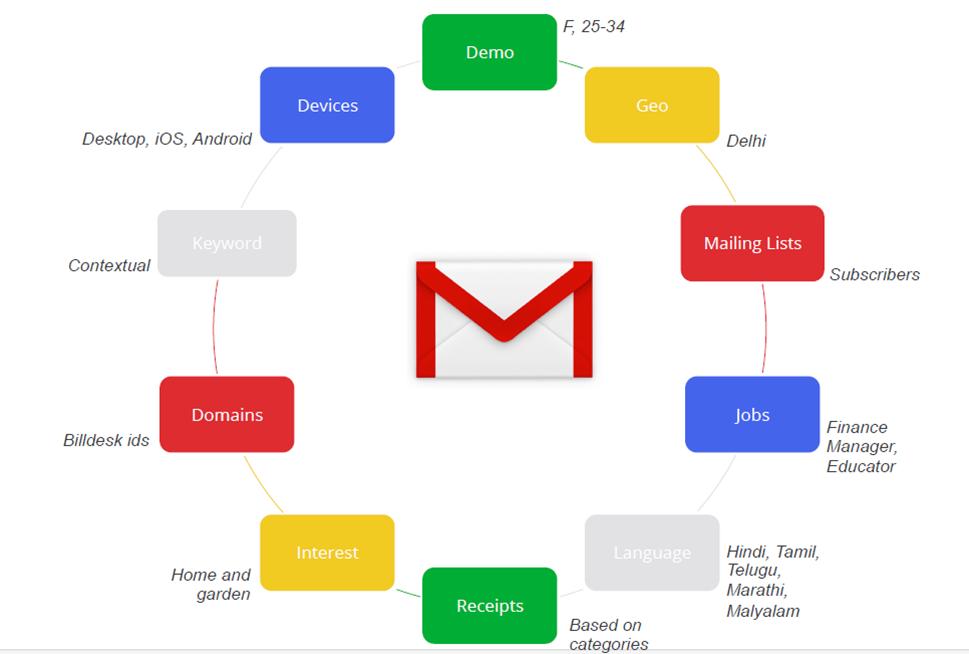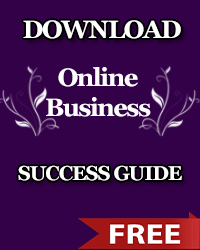Ojasweb Offers Professional PPC Management, Web Development, and Facebook Advertising Solutions
Have you ever seen ads in your Gmail inbox and wondered how they got there? It is actually a method of advertising introduced by Google to provide a more targeted reach for advertisers to reach their potential customers.
Google’s strategy on identifying potential customers for a particular product or service depends on the recent email activity and online purchases made by the common Gmail owner. For instance, if you recently made a hotel booking online say in Ikeja, Nigeria, because of the hotel booking receipt you received in your inbox, you can be targeted by restaurants or even car hire services in Ikeja, Nigeria. The next time you log into your Gmail account, don’t be surprised if you see an ad from any of such companies. This is just one of the many ways Gmail advertising works. It brings solutions to your suspected problems, right to your doorstep – and it is very effective.
Gmail advertising in Nigeria is not popular. And honestly, this is a shame considering the growth potential it holds for any business. Nigerian internet marketers should look into this new gold mine where there are many customers waiting to see what they have to offer.
As usual, every advertising platform has its strategy of reaching the right customers on Google – or more specifically, – Gmail.
This article is going to expose the “how” in advertising on Gmail in Nigeria. And from it you can learn a lot on how to maximize its strategy to grow your internet business in Nigeria. Take the following steps to get your advert setup on Gmail:
- Sign in to your Google AdWords account and create a new campaign or ad group.
- Click on “+Ad” and then go to the “Ad Gallery”
- Click on “Gmail Ads”. Clicking on this will open 4 options of ad templates, namely:
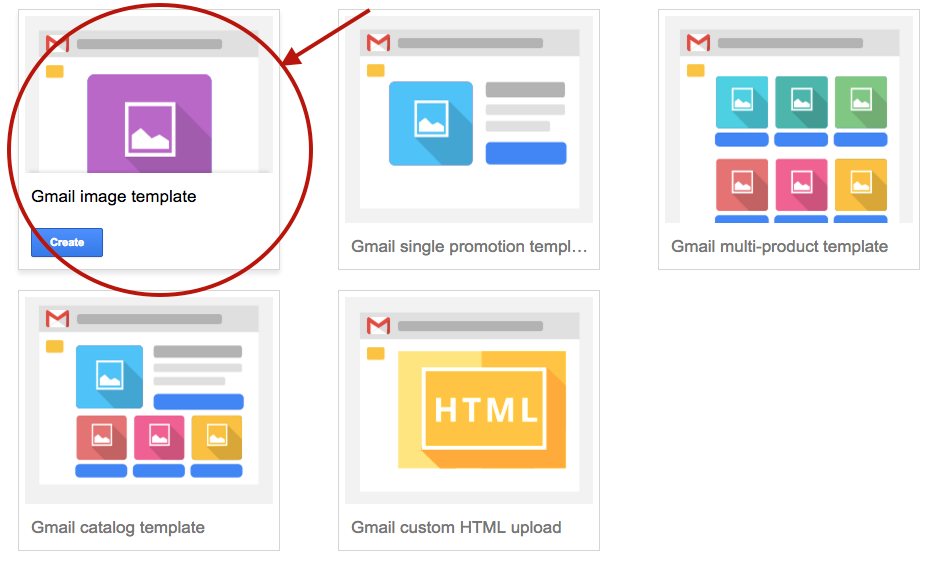
- Single image ad: a single image is allowed here for your ad.
- Gmail single promotion template: with this one, you can combine an image or video with your ad text to advertise only one product or service.
- Gmail multi product template: this one allows for the use of many images with your text to go along with it. This equally can be used to advertise multiple products and services.
- Gmail custom HTML upload: with this template, you can enter more description in your text and many call-to-actions buttons as well.
- In creating the ad, you have 3 sections to enter information about your advert before it can be ready for launching. We will use the Gmail Single Promotion Template here to show how to set your ad running.
- The first section is where you should enter your ad name, display URL and your landing page.
- In the second section, you enter the logo for your ad, your advertiser which should be the name of your company if the product you are advertising is yours. Your subject should also be filled out in this section and finally, a short description for your offer.
- The last section, which is the third, will contain your image, your headline, your ad content, your call-to-action button, your call-to-action button URL. You can also add a header which will span across your ad. But this is optional. Note that your headline should be magnetic enough to draw the curiosity of your ad viewers.
- Once you’re done, click on “Save” or “Save and preview” to save your settings and all information you filled in.
Gmail will review your template ads to ensure that they are in line with their advertising policies. It takes about 2 business days to get it approved – and once this is done, – you are free to run your ad and advertise to your customers.
To further make advertising on Google interesting and rewarding, i have prepared a practical and straight-to-the-point free eBook for business owners who would like to advertise their business on Google. DOWNLOAD THE EBOOK NOW and learn the amazing tips that can help you increase your ads performance.
Need a professional, experienced and full-time Google AdWords expert to manage your campaigns and run them profitably? We’ve done it for countless businesses in Australia, UK, USA, Canada and individuals in other countries. Contact us today for a free ten minutes consultation and advice on how to profit your business advertising on Google.